Effective Ways to Add Contacts to Gmail in 2025
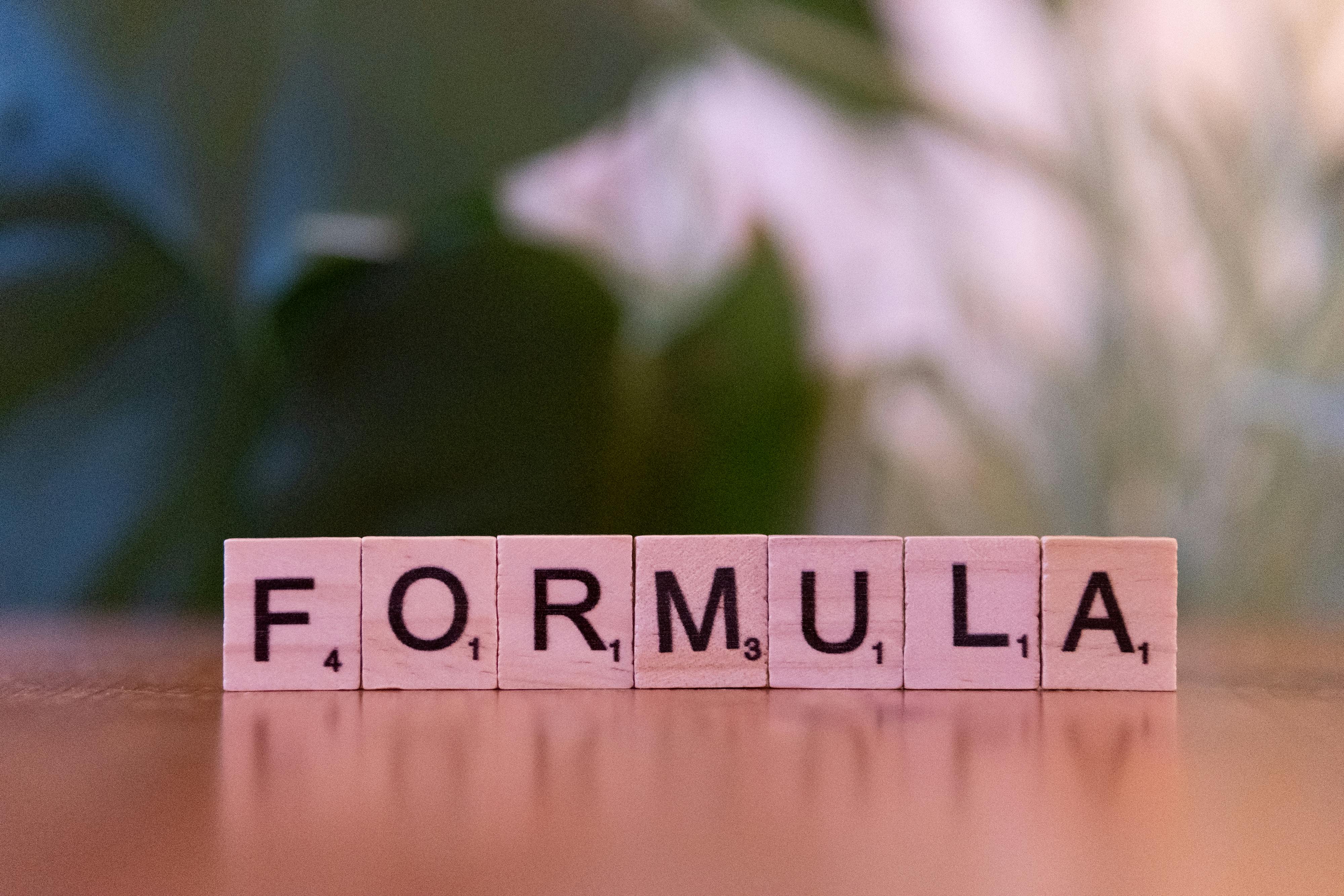
Effective Ways to Add Contacts to Gmail in 2025
In today's fast-paced digital world, managing your contacts effectively in Gmail is more crucial than ever. Gmail provides a variety of contact management features that ensure you can keep track of important connections effortlessly. Whether you are adding a new contact, updating existing information, or even organizing your contacts into groups, understanding how to navigate Gmail’s contact management tools can significantly enhance your productivity.
The importance of a well-maintained contact list cannot be overstated. Successful communication relies on having quick access to your contacts, ensuring you have accurate information for all your email exchanges. In this article, we will explore the best practices for adding and managing contacts in Gmail, focusing on modern techniques for 2025. You'll learn step-by-step processes to create, update, and organize contacts efficiently, as well as leveraging Google Contacts integration to streamline your email interactions.
Key takeaways include effective methods for importing, exporting, and deleting contacts, as well as tips for backup and synchronization across devices. By the end of this article, you’ll be equipped with the knowledge to fully utilize Gmail's contact features to enhance your communication and overall productivity.
Step-by-Step Process to Add Contacts to Gmail
Building on the introductory importance of effective contact management, let’s delve into the specific steps you need to take to add contacts to Gmail successfully. Knowing the precise methods to add contacts will help you stay organized and ensure no vital information is lost.
Accessing Google Contacts
The first step to adding contacts is to access Google Contacts. Whether you are using the Gmail app on your mobile device or the web version, navigating to the contact management section is straightforward. In the Gmail app, simply tap on the menu icon and select 'Contacts.' For web users, go to the top right corner, click on the Google Apps icon, and select 'Contacts.'
This direct access to Google Contacts simplifies the process of managing your Gmail contact list. You will be greeted by an intuitive interface designed for easy navigation and quick addition of new contacts.
Creating a New Contact in Gmail
Once you are in Google Contacts, adding a new contact is a breeze. Click on the '+ Create contact' button, which prompts a form designed for inputting contact details. Here you can enter their name, email address, phone number, and any additional information such as birthdays or notes.
When adding contacts, keep in mind the importance of accuracy. Ensuring the details are correct will help avoid confusion in future communications. Additionally, Gmail allows you to add photos for each contact, offering a personal touch that can enhance recognition and engagement.
Importing Contacts from Other Platforms
If you’re switching from another email service or have contacts stored elsewhere, Gmail simplifies this process with its import feature. You can import contacts from CSV files or other services, such as Outlook or Apple Contacts. This feature is especially handy for those managing larger contact lists, as it reduces the manual effort involved.
To import contacts, go to 'More' in Google Contacts, and select 'Import.' Follow the prompts to upload your file, and Gmail will automatically organize your contacts accordingly. This process streamlines the transition and ensures your Gmail contact list is comprehensive and up-to-date.
Syncing Gmail Contacts Across Devices
Another essential aspect of managing your contacts is ensuring they sync seamlessly across all devices. To enable synchronization, navigate to your Gmail settings, find the 'Sync' option, and toggle it on. This ensures that any changes made on your desktop will reflect on your mobile device and vice versa.
Effective synchronization means you’ll always have the most current contact information at your fingertips, whether on a laptop at work or your phone on the go. This flexibility is crucial for modern communication needs.
Editing and Updating Contacts in Gmail
As life and circumstances change, so do your contacts. Gmail provides options to easily edit and update existing contacts. Select any contact in your list, click on the pencil icon to access editing mode, and make your changes. This could involve correcting an email address, changing a phone number, or adding notes about your last conversation.
Maintaining accurate and current contact information enhances email communication effectiveness and helps foster better relationships with your connections.
Organizing Contacts in Gmail for Better Access
With these basics established, let’s explore how to effectively organize contacts within Gmail, facilitating a smoother user experience. Efficient organization of contacts can save time and improve communication effortlessly.
Creating Groups in Gmail Contacts
One of the standout features of Gmail's contact management is the ability to create groups. By categorizing contacts into groups, you can quickly send emails to multiple people at once, improving communication efficiency. To create a group, go to the 'Labels' section in Google Contacts, select 'Create label,' and name your group accordingly.
Once created, you can add contacts to this group by selecting them and using the 'Manage labels' option. This makes organizing your Gmail contacts easy and can streamline your email processes significantly.
Using Labels for Enhanced Contact Management
Labels serve as a practical tool for grouping your contacts based on specific criteria, like family, coworkers, or clients. This labeling system can be easily accessed and searched when needing to find specific contacts.
Utilizing labels also allows for customized communication practices. You might want to send newsletters to clients while keeping family contacts separate, for example. Organizing by label helps maintain clear distinctions and effective interactions.
Merging Duplicate Contacts in Gmail
Over time, duplicates may accumulate in your Gmail contact list. The good news is Gmail offers a built-in feature to identify and merge duplicate contacts seamlessly. To do this, head to 'Merge & fix' in Google Contacts, where Gmail will suggest potential duplicates. By accepting the merge, you can keep your contact list clean and organized.
This process of maintaining data integrity is vital in ensuring your contact list remains effective and easy to navigate.
Backing Up Contacts for Safety
Backing up your contacts should be a priority. Gmail allows you to export your contacts to a CSV file, ensuring you can restore them in case of accidental deletion or other mishaps. Regular backups are simple: navigate to 'More,' select 'Export,' and follow the prompts. This precaution guarantees that your valuable contact information is never permanently lost.
Having backup copies of your contacts not only gives peace of mind but also facilitates easier restores if ever necessary.
 example.com/image2.png
example.com/image2.png
Leveraging Gmail Contact Features for Enhanced Productivity
This naturally leads us to explore the variety of features that Gmail provides for contact management, each designed to enhance your productivity levels. Understanding and utilizing these features can significantly improve your overall email communication.
Using Google Contacts for Efficient Communication
Google Contacts is more than just a contact list; it's a powerful tool that integrates with other Google services. You can easily send emails directly from your contact list without needing to remember email addresses, as Google automatically suggests relevant emails based on your contacts.
Additionally, advanced features like contact sharing allow you to collaborate with colleagues when managing client lists or team communications. This integration makes setting up group projects and communication streamlined and effective.
Utilizing Contact Sorting Options
Gmail provides various sorting options that allow you to find contacts quickly. Whether you prefer sorting by first name, last name, or recently added, having the ability to sort your contacts streamlines the process of accessing the right information when you need it.
Regularly utilizing sorting options ensures you always have an organized contact list, allowing quick access and minimizing wasted time during busy workdays.
Efficiently Managing Contact Privacy Settings
As with any digital management tool, ensuring the privacy and security of your contacts is critical. Gmail provides specific settings to manage who can see your contacts. You can customize sharing settings, ensuring that you maintain control over how and with whom your contact information is shared.
For users with significant contacts, adjusting privacy settings allows peace of mind while enhancing communication without sacrificing security.
Exploring New Gmail Contact Features
Finally, it’s wise to keep an eye on new features introduced by Gmail. The platform constantly updates to enhance user experience. Familiarizing yourself with these features allows you to maximize your productivity and ensure efficient contact management.
From advanced search options to improved integration with other Google services, being proactive about Gmail updates can greatly enhance your overall contact management experience.
 example.com/image3.png
example.com/image3.png
Q&A on Managing Contacts in Gmail
What are the main benefits of using groups in Gmail?
Using groups allows you to efficiently communicate with multiple contacts with a single email, saving time. It’s especially useful for sending updates to teams or family members. Creating specific groups can help organize communications effectively and quickly.
How can I delete contacts if I no longer need them?
To delete contacts, select the contact in Google Contacts and click the trash can icon. This allows for quick deletion without hassle. Make sure to review contacts periodically to keep your list current and free from unused entries.
What should I do if I cannot find a contact in Gmail?
If a contact is missing, check if they have been accidentally deleted. Utilize the 'Trash' feature in Google Contacts to restore them. You can also search using keywords or filters to assist in locating the correct contact.
How do I ensure that my contacts sync across devices?
Ensure that your sync settings are enabled in both your Gmail app and your Google account settings. Regularly check these settings to maintain smooth synchronization, especially when switching between devices.
Is it possible to add photos to my contacts?
Yes, Gmail allows you to add photos to your contacts. Simply edit any contact and upload a photo, enhancing personalization and helping you recognize individuals visually.