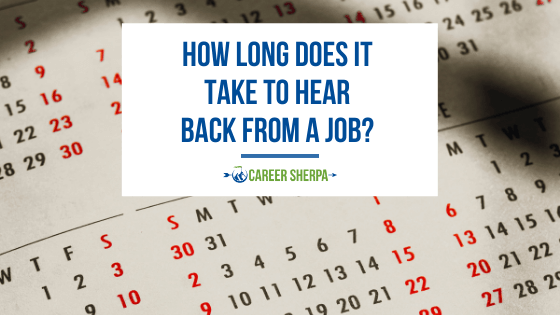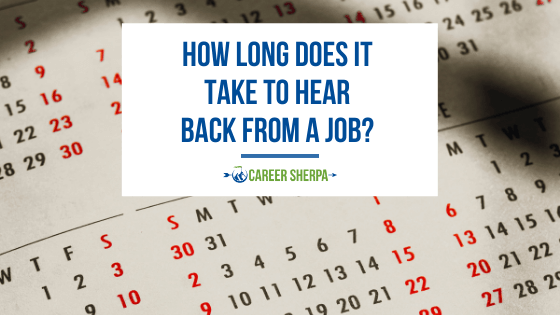Apply Now
Smart Ways to Clear iPhone Cache in 2025
Cleaning the cache on your iPhone is essential for maintaining optimal performance and ensuring that you have enough storage space for new apps and data. Over time, your device accumulates temporary files, application data, and browsing history that can slow it down and consume storage. The challenge lies in efficiently managing and clearing these caches without losing valuable data. In this article, we will explore smart ways to clear iPhone cache, focusing on practical techniques and tips to help you optimize your storage and enhance your device's performance.
As we delve into this topic, you will learn about the benefits of regular iPhone cache cleaning and various methods to remove unwanted data effectively. From app-specific cache management to adjusting settings for better control over your iPhone's memory, this guide will provide comprehensive solutions to free up space on your iPhone.
Key takeaways include practical advice on app deletion, using cache clearing apps, and systematic steps for enhancing storage management. Understanding and implementing these methods will keep your iPhone running smoothly while providing a better mobile experience.
Essential Techniques to Clear iPhone Cache
In this section, we will discuss specific techniques to clear the cache on your iPhone. Regularly clearing your cache is not only about freeing up space; it also ensures a more efficient and speedier device. This task can significantly enhance your iPhone experience.
Manage App Cache Effectively
Managing app cache on your iPhone is one of the most straightforward methods to improve performance. Many apps store temporary data to enhance usability, but over time this data can accumulate and occupy storage. For instance, social media applications often retain large amounts of cache data, slowing down your device.
To manage app cache effectively:
1. Go to "Settings" > "General" > "iPhone Storage."
2. Here, you'll find a list of apps along with details on how much storage each app uses, including its cache.
3. For apps with excessive cache, consider uninstalling and reinstalling them to clear their cached data entirely. This process not only clears the cache but can also resolve app performance issues.
By regularly following these actions, you can maintain an optimum storage availability and improve iPhone speed.
Clear Safari Cache for Smooth Browsing
Safari is a popular web browser on iPhones, but it often accumulates large amounts of cache data, including cookies and browsing history. Clearing the Safari cache can help enhance your browsing experience and speed up your iPhone.
To clear your Safari cache:
1. Navigate to "Settings" > "Safari."
2. Tap "Clear History and Website Data."
3. Confirm the action, and all history, cookies, and cache will be removed.
Cleaning Safari's cache regularly is vital for privacy and mobile performance enhancement, ensuring browsing remains fast and responsive.
Use Cache Clearing Apps
In addition to built-in features, there are a variety of cache clearing apps available that can help simplify the process of managing temporary files and caches on your iPhone. These tools offer more comprehensive solutions than simply removing cache on an app-by-app basis.
Some popular cache cleaner apps include:
- **CCleaner:** An effective tool for cleaning application cache and removing junk files.
- **PhoneClean:** Specializes in optimizing iOS performance by removing unnecessary files.
- **iMyFone Umate:** Offers features to clear different types of cache effectively, as well as unnecessary application files.
These apps not only provide the tools for cache management but often come with additional benefits, such as freeing up space and optimizing your device's overall performance.
Optimize iPhone Storage: Advanced Strategies
With the foundational knowledge of clearing cache, it's crucial to understand advanced strategies for optimizing your iPhone storage. Employing these techniques will enable more effective data management, resulting in a smoother user experience and prolonged lifespan for your device.
Offload Unused Apps Regularly
Offloading apps that you do not frequently use is an effective way to preserve storage space without permanently deleting them. When offloaded, the app’s data is kept on your device, but the app itself is removed.
To offload unused apps:
1. Open "Settings" > "General" > "iPhone Storage."
2. Select an app you wish to offload and tap "Offload App."
This action removes the app without deleting its data—so when you reinstall it, your settings and documents remain intact. Regular offloading is a smart way to manage iPhone applications and mitigate storage issues.
Resetting iPhone Settings for Optimal Performance
If you're experiencing persistent performance issues despite clearing the cache, consider resetting your iPhone settings. This option won’t erase your data but will revert all settings to their factory defaults, potentially resolving underlying issues caused by incorrect configurations.
To reset settings:
1. Go to "Settings" > "General" > "Transfer or Reset iPhone."
2. Tap "Reset" and select "Reset All Settings."
This action can resolve cache-related issues, enhance performance, and provide a cleaner slate for your device management.
Regular iPhone Maintenance & Monitoring
Implementing a regular maintenance routine for your iPhone can drastically improve its overall performance. Routine monitoring can help identify what takes up most space, allowing for proactive cache cleaning and data management.
Here are some best practices for maintaining your iPhone:
- Set reminders to clear cache monthly.
- Review your installed apps and delete those you no longer use.
- Monitor storage usage through the "Settings" app.
- Ensure your iOS is updated to the latest version to benefit from system performance improvements.
Introducing these practices into your iPhone management can enhance user experience and prolong device life.
Q&A: Common iPhone Cache Questions
1. Why is clearing the cache necessary?
Clearing cache helps to remove temporary files that can slow down your device and take up storage space. Regular cleaning can improve performance and ensure efficient operation of apps.
2. How often should I clear my iPhone cache?
It's advisable to clean the cache every month or whenever you notice your iPhone slowing down. Regular maintenance will help keep your device running smoothly.
3. Will clearing cache delete my important data?
No, clearing cache usually removes temporary files and data. However, you should always ensure that you have backups before making significant changes to app data.
4. Can cache cleaning apps harm my iPhone?
Reputable cache cleaning apps are safe and can enhance performance. Always choose well-reviewed and trusted applications to ensure the safety of your device.
5. What's the best method to delete browsing history on Safari?
Navigate to "Settings" > "Safari" > "Clear History and Website Data" to delete your browsing history easily.