Smart Ways to AirPlay in 2025: Enhance Your Streaming Experience
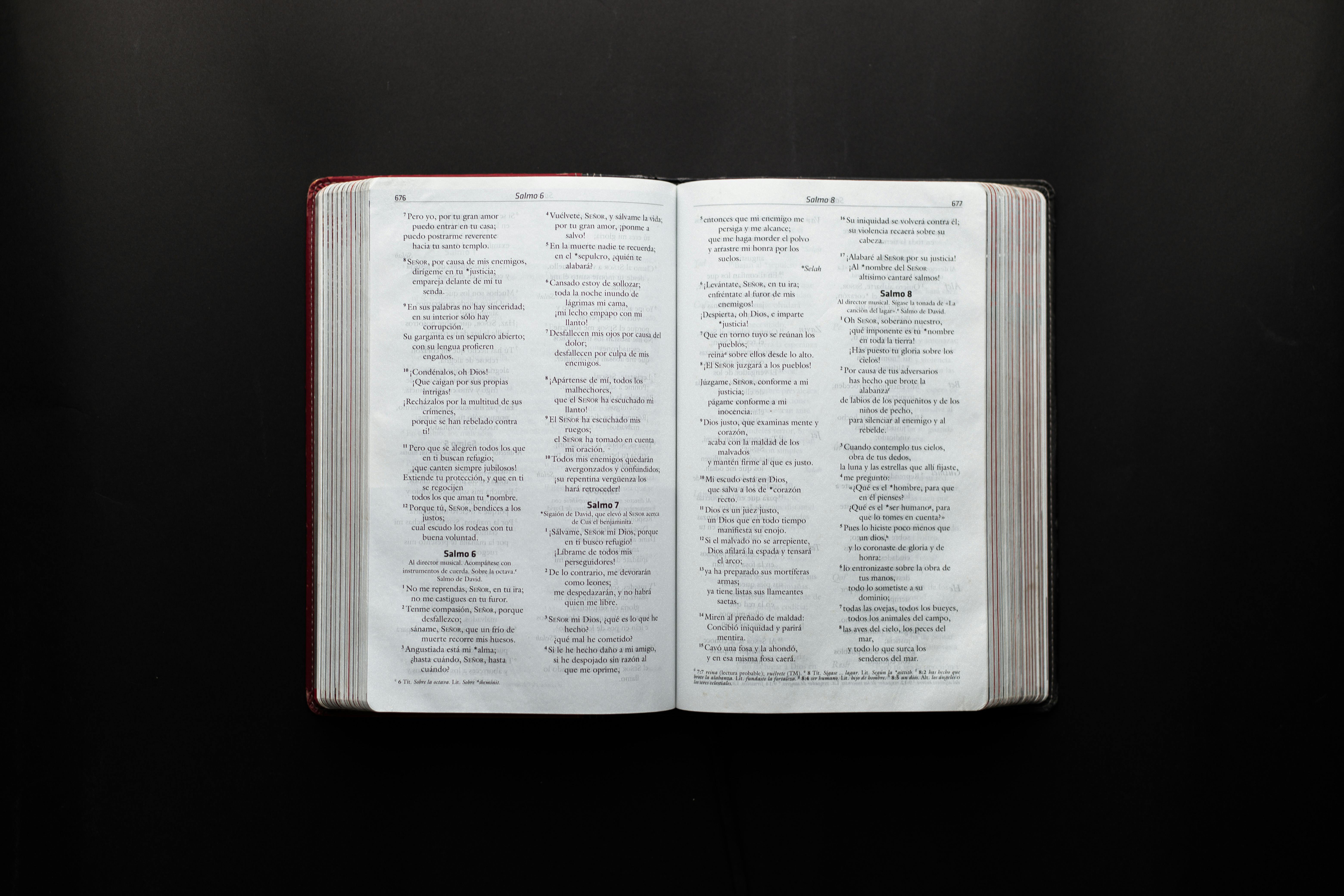
Smart Ways to AirPlay in 2025: Enhance Your Streaming Experience
In today's digital landscape, streaming content has become a vital part of our daily routines. With the evolution of Apple AirPlay technology, users can easily share videos, music, and even presentations across multiple devices wirelessly. This article explores smart ways to use AirPlay in 2025, focusing on enhancing your streaming experience. We will delve into the essential steps for setting up and troubleshooting AirPlay, discuss how to enable AirPlay on various devices including the iPhone, iPad, and Mac, and highlight the benefits of using AirPlay for all your streaming needs.
By understanding how AirPlay works and efficiently utilizing its features, you can enjoy high-quality streaming, whether at home or in a business setting. We’ll also highlight common AirPlay issues and provide tips to ensure a seamless connection. Let’s dive into the world of AirPlay and explore its impressive capabilities.

Essential Guide to AirPlay Setup for Your Devices
To get started with AirPlay, understanding how to properly set it up on various devices is crucial. The AirPlay setup process will depend on the specific devices you are using, whether it’s a TV, speaker, or another compatible device. First, ensure that your devices are connected to the same Wi-Fi network. This is often a major factor in establishing a successful AirPlay connection.
Step-by-Step AirPlay Setup on iPhone
Setting up AirPlay on your iPhone is straightforward. Start by checking the AirPlay settings in your Control Center:
- Swipe down from the top-right corner (or up from the bottom on older iPhones).
- Tap on the Screen Mirroring option.
- Select your AirPlay-compatible device from the list.
If you successfully connect, you’ll see your iPhone’s screen mirrored on your device. If it doesn't work initially, ensure that both devices are updated and on the same Wi-Fi network.
Setting Up AirPlay on Mac
To utilize AirPlay on your Mac, follow these simple steps:
- Click on the AirPlay icon in the menu bar.
- Select the device you want to mirror screen with AirPlay.
- Choose between mirroring or extending your desktop as per your preference.
Keep in mind that some applications may have specific settings for AirPlay output, so check each app to adjust audio or video quality settings accordingly.
Configuring AirPlay on Apple TV and Other Smart Devices
To connect AirPlay on Apple TV, ensure that your Apple TV is powered on and connected to the same Wi-Fi network. Access the device settings to make adjustments:
- Go to Settings > AirPlay and HomeKit.
- Enable AirPlay, and adjust settings based on your preference (like requiring a code for device connections).
This way, anyone in your network can stream content to your Apple TV effortlessly. For other smart devices, follow the manufacturer's instructions to activate AirPlay.

Understanding AirPlay Compatible Devices
With a myriad of available devices capable of supporting AirPlay, it's essential to know which ones you can utilize for a better streaming experience. AirPlay can be compatible with various smart TVs, audio systems, and Apple products. Familiarizing yourself with the AirPlay device list will help streamline your streaming journey.
Top AirPlay-Enabled Devices to Enhance Streaming
Some of the devices that work seamlessly with AirPlay include:
- Apple TV: The classic go-to for streaming all things Apple.
- Smart TVs from brands like Samsung, LG, and Sony that support AirPlay natively.
- High-end audio systems that leverage AirPlay for high-quality music streaming.
Using AirPlay with these devices enhances audio quality, making it ideal for home theaters and music lovers alike.
Integrating AirPlay into Your Smart Home
Incorporating AirPlay into a smart home setup can revolutionize the way you consume media. AirPlay provides the ability to control streaming across multiple compatible speakers or devices effortlessly. Using AirPlay for multi-room audio means you can listen to your favorite tunes throughout the house.
Common Issues and Limitations with AirPlay
While AirPlay is a powerful tool, it’s not without its challenges. Common issues might include:
- AirPlay not working: Ensure all devices are on the same network.
- Audio sync problems: Adjust settings in the audio output options of your device.
- Connection drops: Check Wi-Fi strength and consider reducing network congestion.
By understanding these issues upfront, you can better prepare for a smooth streaming experience.
Troubleshooting AirPlay: Common Issues and Solutions
If you encounter issues while attempting to stream, it's essential to have a troubleshooting strategy. Understanding common problems related to AirPlay not connecting or failures in audio/video sync can save time and prevent frustration.
AirPlay Not Connecting: Quick Fixes
When your AirPlay fails to connect, first check the basics:
- Confirm that both devices are on the same Wi-Fi network.
- Restart your devices, as this often resolves connectivity issues.
- Check for software updates on your AirPlay-enabled devices.
If problems persist, consider resetting your Wi-Fi router. This sometimes resolves underlying connectivity issues that affect AirPlay.
Audio and Video Sync Issues
It’s not uncommon to experience audio sync issues while using AirPlay. To adjust:
- Open the settings menu on your streaming app and look for audio delay settings.
- Try switching to a different AirPlay device and back again.
- Utilize wired connections for devices where possible to reduce latency.
By addressing these elements, you can enhance the overall quality of your AirPlay streaming.
Best Practices for Optimizing AirPlay Performance
To ensure the best experience while using AirPlay, follow these best practices:
- Use high-speed internet for optimal video quality settings.
- Update firmware on all devices which supports AirPlay regularly.
- Limit the number of devices connected to your network while streaming.
These practices will significantly improve the performance and reliability of your AirPlay streaming.

Exploring Advanced AirPlay Features and Capabilities
As AirPlay continues to evolve, staying informed about AirPlay features can enable you to fully leverage its potential. From video streaming to audio sharing, knowing how to tap into advanced functionalities can elevate your media experience.
Using AirPlay for Video and Presentations
One of the standout capabilities of AirPlay is the ability to use it for video streaming or presentations. This functionality is perfect for educational purposes or professional presentations. Students and professionals alike can mirror content from their devices directly onto a larger display, ensuring everyone has a clear view.
AirPlay for Music Streaming in Home Theater Systems
Utilizing AirPlay for audio streaming can also elevate your home theater experience. Many home theater systems support AirPlay, making it easy to share your favorite playlists through high-quality audio systems. Accentuate the energy of your movie nights by streaming sound directly to your home audio equipment.
Exploring AirPlay Alternatives and Comparisons
While AirPlay is robust, other streaming technologies like Chromecast offer unique features that may suit specific needs better. Comparing AirPlay with these alternatives can assist you in making informed choices for your streaming setup.
Maximizing AirPlay Experience: Tips and Tricks
Maximizing your AirPlay experience involves understanding its various features and applying best practices for efficient use. Here are some insightful tips:
Engaging with User Feedback on AirPlay
User experiences often provide valuable insights. Gathering feedback from other AirPlay users can lead to discovering unique setups or configurations that may enhance your own.
Innovative Uses for AirPlay Technology
Constantly look for new and innovative applications of AirPlay technology, from using it for educational purposes to integrating it within a smart home system for a seamless experience.
Benefiting from AirPlay in Different Environments
Using AirPlay in various environments—be it home, school, or workplace—can yield incredible advantages. Tailoring your AirPlay settings based on location will help you harness its complete potential.
Q&A Section: Common AirPlay Questions
1. What to Do When AirPlay Is Not Working?
Ensure that all connected devices are on the same Wi-Fi network and that the device supports AirPlay. Restarting devices can help remedy common issues.
2. How to Optimize AirPlay for Streaming Video?
Adjust your video quality settings in the streaming application. Enabling high-speed internet can also improve streaming quality significantly.
3. Can You Use AirPlay Without Internet?
Yes, as long as both devices are on the same local network, you can use AirPlay functionalities, such as screen mirroring, without an internet connection.
Conclusion: The Future of AirPlay Streaming
AirPlay has proven itself as a reliable option for wireless streaming and screen mirroring. As technology evolves, AirPlay will likely continue to enhance user experiences with improved features and broader compatibility. By implementing the tips and insights provided here, you can ensure that you are fully equipped to take advantage of AirPlay in 2025 and beyond. Enjoy your streaming journey!
```