Effective Ways to Set Up Dual Monitors for Improved Productivity in 2025
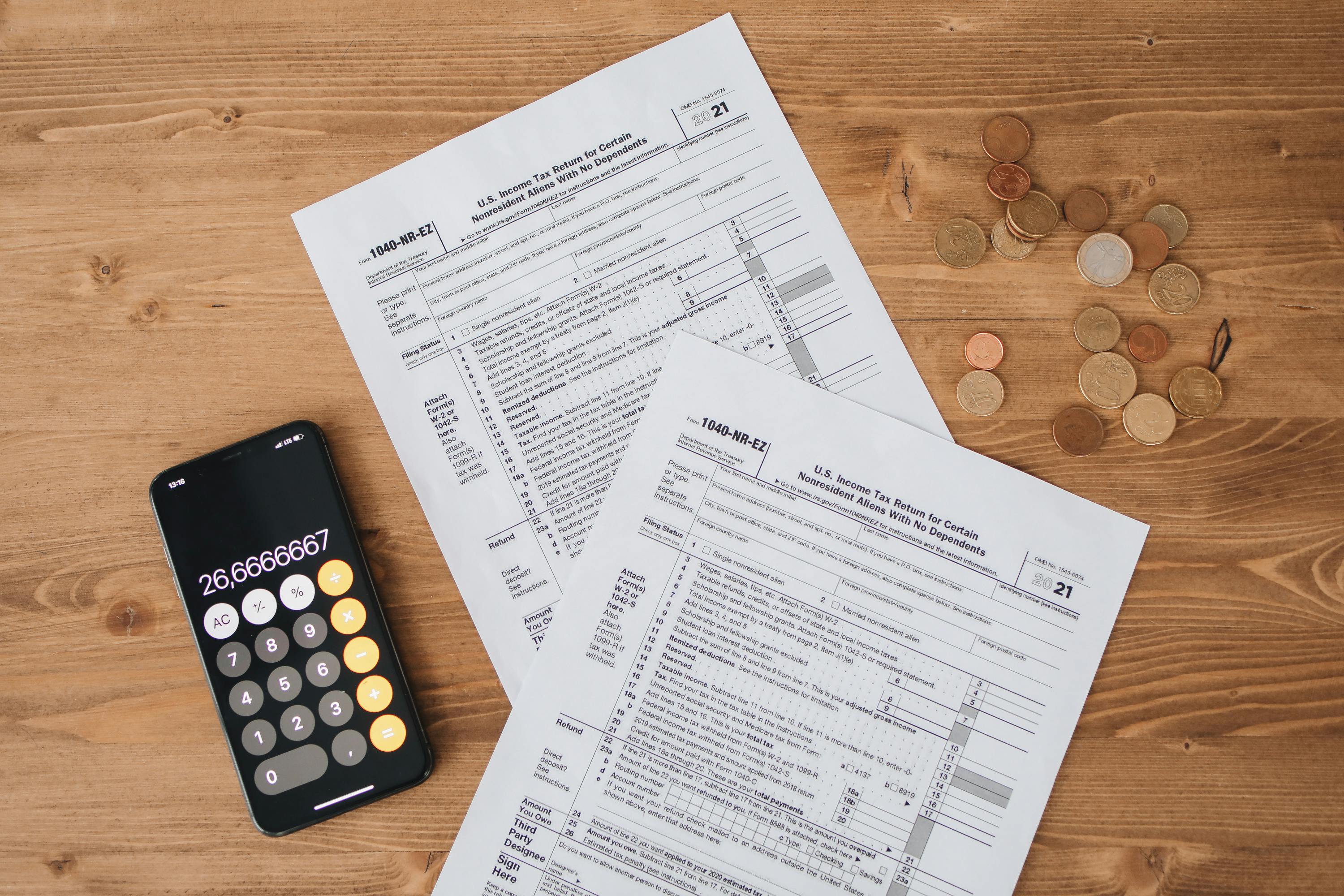
Effective Ways to Set Up Dual Monitors for Improved Productivity
In today's fast-paced digital environment, effective multitasking has become increasingly essential. One powerful tool to enhance productivity is setting up dual monitors. This dual display setup allows users to expand their workspace, making it easier to manage applications simultaneously—especially beneficial for graphic designers, video editors, and gamers. Understanding how to properly configure multiple monitors can lead to significant improvements in workflow and efficiency. In this article, we will explore the best strategies for a seamless dual monitor setup, including technical configurations, optimal settings, and tips for maintaining productivity.
By learning how to set up dual monitors correctly, users can maximize their screen real estate and leverage the benefits associated with it. From comparing dual vs. single monitors to exploring the ergonomic advantages of a dual monitor workspace, each section will provide practical advice for different user needs. Let’s dive into the dual monitor setup guide that enhances your digital experience.
Here’s what you can expect to learn:
- Detailed steps for connecting dual monitors
- Best monitor types for dual setups
- Tips for adjusting dual monitor settings
- Common troubleshooting tips for dual display issues
With so many benefits of dual monitors, understanding how to configure them for your specific needs will empower you to create an optimal working environment.
Connecting Dual Monitors: A Step-by-Step Guide
When considering connecting dual monitors, the first step is ensuring you have the necessary hardware and cables. Depending on your computer's video output options, you can use HDMI, DisplayPort, or VGA cables to establish connections. Each of these cable types has its unique benefits, such as HDMI being the most common for high-definition signals, while DisplayPort often supports higher resolutions and refresh rates.
To begin the process, ensure that both monitors are powered off. Connect the first monitor to your computer using the appropriate cable, then do the same for the second monitor. Once both monitors are connected, you can power them on and proceed to adjust the necessary settings in your operating system.
For Windows users, right-click on the desktop and select "Display Settings." Here, you can choose to 'Extend' your desktop to the second monitor, enabling you to use both screens simultaneously. Similarly, Mac users can access "System Preferences," navigate to "Displays," and configure multiple displays with ease. This inclusivity ensures that configuring both monitors doesn't lead to frustration, no matter the operating system in use.
With the connections established, it’s crucial to adjust dual monitor resolution settings to optimize your workspace. This allows for a cohesive visual experience between the two screens and can eliminate issues such as font distortion and screen lag.
Optimizing Dual Monitor Display Settings
After connecting your monitors, the next step is to optimize the dual monitor settings for maximum productivity. Ensuring that both displays are aligned correctly is essential; misalignment can break the flow of work and increase strain on your eyes. For instance, using the same monitor model and size allows for smoother transitions between screens.
Adjusting the resolution for both monitors is another critical aspect. Ideally, both screens should have similar resolutions to ensure consistency in what's displayed. If you’re using different models, adjust each monitor's resolution in the display settings menu to match the aspect ratio and pixel density. Tools like monitor calibration software can assist in ensuring color accuracy and brightness alignment.
The arrangement of your monitors can also influence your productivity. For those who regularly work with applications side by side, a horizontal layout might be preferable. However, for designers or video editors, stacking the monitors (one on top of the other) can enhance visibility and reduce neck strain.
Utilizing taskbar settings is also important; both Windows and Mac allow you to customize where the taskbar appears across monitors, helping in quick navigation. With the right setup adjustments, users can create their ideal workspace that enhances their workflow and efficiency.
Best Monitors for Dual Setup: Choosing the Right Hardware
Choosing the right monitors for a dual setup requires careful consideration of both the technical specifications and your personal needs. A decision often boils down to factors such as screen size, resolution, refresh rate, and budget. Monitors of 24 to 27 inches are generally recommended for dual use, balancing visibility with workspace constraints. Full HD (1920 x 1080) monitors are sufficient for general productivity, while 4K monitors are advantageously utilized in professions requiring extensive graphic detail, such as video editing and graphic design.
If gaming is a significant part of your dual monitor usage, look for monitors with fast refresh rates (144Hz or higher) that support adaptive sync technology to reduce screen tearing during gameplay. The best monitor for a dual setup typically offers versatile input options, enabling users to quickly switch between devices.
Another consideration is ergonomics. Opting for monitors with height adjustable stands or those that can be mounted using dual monitor arms can significantly enhance comfort during long work sessions. This attention to ergonomics also improves overall health and reduces the risk of neck or eye strain.
Maximizing Productivity with Dual Displays
Utilizing dual monitors effectively hinges on organizing your workspace strategically and employing productivity-enhancing techniques. Programs designed to maximize screen space, such as dual monitor management software, help in managing application windows seamlessly across screens. These tools offer features such as screen splitting, window snapping, and taskbars that extend across both monitors.
Another productivity tip involves using dual monitor wallpaper settings that can create an aesthetically pleasing and professional environment. A consistent wallpaper can enhance focus, reduce distractions, and maintain a clean digital workspace. In different working scenarios, such as video conferencing or collaborative tasks, arranging screens to ensure camera angles and participant visibility is paramount.
Moreover, finance professionals and graphic designers can leverage split-screen capabilities to monitor data trends and creative assets simultaneously, leading to improved decision-making and efficiency. Key applications within specific industries optimize this dual monitor setup, making the potential for multitasking and productivity significantly higher.
Troubleshooting Common Dual Monitor Issues
Establishing a dual monitor setup may present various challenges that require troubleshooting. Common issues include resolution mismatches, connection problems, and alignment inconsistencies between screens. Investing in high-quality cables (such as HDMI or DisplayPort) can mitigate these issues, ensuring stable and reliable connections.
Users should also be aware of dual monitor settings within their operating systems. Sometimes, settings may revert after updates or hardware changes. Regularly checking display settings can save time and prevent frustration. If monitors are not detected correctly, a simple restart of the computer can often resolve these connection issues.
Additionally, users can utilize forums and online communities for support resources. Many users face similar issues, and solutions often come from shared experiences. By actively participating in these communities, you can gather insights and potentially avoid common pitfalls in your dual monitor setup.
Conclusion: Harnessing the Power of Dual Monitors for Enhanced Productivity
Setting up dual monitors is more than just a technical task; it involves strategically enhancing your productivity workflow. By connecting your displays correctly, optimizing settings, and selecting the appropriate monitors for your needs, you can unlock significant benefits that come with an expanded digital workspace. Understanding the troubleshooting process ensures you can swiftly handle any issues that arise.
As we evolve in our work environments, embracing advancements in technology such as dual monitor systems can lead to improved focus, efficiency, and job satisfaction. By continually adapting your setup to meet personal and professional needs, the advantages of dual displays will enhance your overall productivity.
```